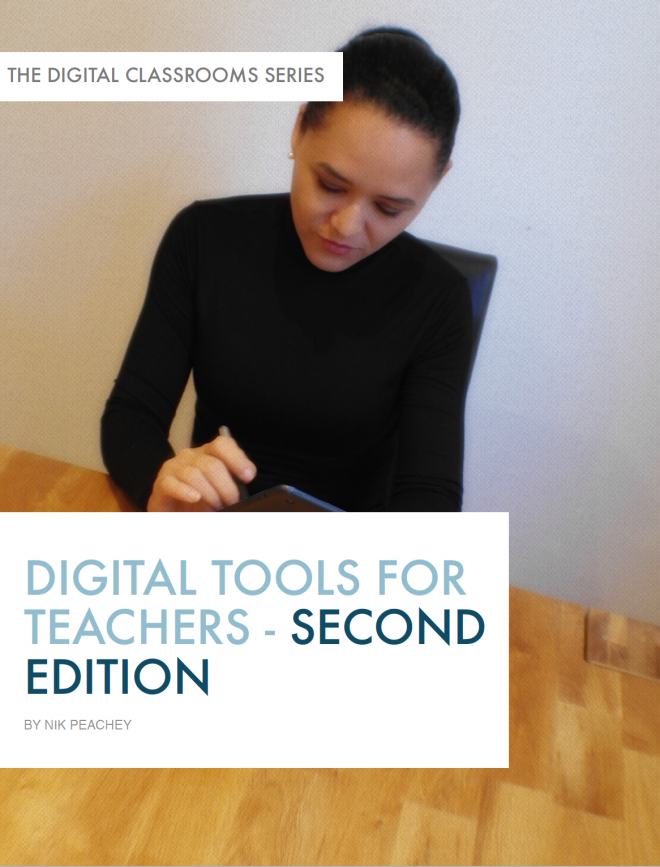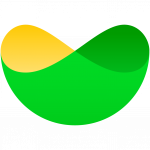Many live online lessons fail, not because the teacher was unprepared or because the technology was inadequate, but they fail because the students were unprepared for the experience of studying in a live online classroom.
Many teachers like to think of their younger students as ‘Digital Natives’ and assume that they are confidently able to navigate the digital world with whatever apps or digital tools they encounter.

This couldn’t be further from the truth. The reality is that many younger students are very confident with the kinds of networking tools that they use day-to-day to navigate their virtual social lives through their phone, they may even have used Skype, Facebook or FaceTime for one-to-one calls on their phone, but when faced with an online virtual classroom on a computer screen they are no more able to instantly navigate and understand what to do than anyone else. However, this is what is often expected of them when they experience their first live online lesson.
Especially in group classes, the result is often chaos, with a lot of people saying ‘Can you hear me?’ and a teacher that’s frantically trying to deal with tech support problems whilst getting their class started. The impression makes for both students and teachers is often that online classes are either ineffective, unprofessional or just a waste of time. So, if you really want to do live online learning with your students and make it successful it’s important that you get your ‘on-boarding’ and learner training right before students even log into their first lesson.
Here are some tips that may help get your students learning online
Preparing for the class
- Make sure students know that they should wear headphones rather than using speakers. The speakers can cause echo and feedback for everyone else in the session, so getting this right will ensure that everyone who attends the lesson has a better experience. You might also think about telling students that anyone not wearing headphones will be shut out of the class as this will be in the interests of the rest of the students. Also, make sure that students have checked their headphones before starting the sessions and that they are properly connected. A good virtual classroom will do this every time the students access it.

- Also ask students to access the lesson on a laptop or desktop computer. Remind them this is a formal lesson, not just a chat and that they will be expected to take notes and access other materials. At worst a tablet will be okay but advise against using phones to have their lesson. The size of the screen will make it difficult for them to participate effectively and it won’t be very comfortable for them, especially if they have to hold it in their hand for the whole lesson.
- Set up a demo room or a trial class for new students that they can enter before the lesson. They use this to experience the interface and get used to using it and finding their way around. You could also set them some basic tasks to do in the demo room that help them get used to interacting with the interface. They should at least know how to mute and turn on their audio, adjust the sound balance, turn on and off the video and also use the chat function.
- Online classes can be connectivity greedy, especially group classes. These classes involve data streams from each of the participant’s computers, so if students don’t have a good connection they aren’t going to have a great experience and it’s likely that they will cause lag (a short delay between the person speaking and being heard) which can make interaction and turn-taking very difficult for everyone. Tell students that they should try to have their computer close to the wifi router, or even connect by cable if possible. They will also have a better experience if there aren’t other people using their internet connection during their lesson.
Where to study

- Many younger students are used to interacting with people on their phone whenever and where ever they happen to be at the time. This doesn’t make for a good learning experience. Make sure that students understand they need a quiet and private space for their lesson and that any background noise will be not only distracting for them but for everyone on the call. If they are going to be using video for the class it would also help them to have good lighting so that they can be seen properly too.
- Remind students that working at a desk will be more comfortable for them and as with a normal class they are likely to need to take notes so having a notepad or exercise book at hand and space to write in it will also be helpful.
When to study
- Punctuality may be a problem in physical classes but can be much more so in an online class. Having to give late students technical support while other students are all listening and waiting can waste a lot of time and be very distracting and tiresome for the other students, so stress to students that they need to get into the classroom on time.
- Some platforms allow you to lock the classroom and stop late students from entering so it might be worth considering this.
- Many platforms also enable automatic notifications that are sent to students by text or email to inform them of upcoming classes, so using a proper platform with a learning management system can be a real advantage for this.
Learner training
The most economical way to prepare students for learning online is to provide a range of learner training materials.
- Short video clips can be really useful for introducing them to various aspects of the user-interface.
- Try to make these as short and to the point as possible and walk them through the basics of what to click and where to find things.
- Let the visuals do the work and keep the talk down to the minimum.
- Don’t have too many of these, but cover the minimum basics to get them up and running.
- The longer the videos are the less likely the students are to watch and retain information from them some keep them short.
- Having written guides and instructions can be useful, but again make them as visual as possible and minimise the amount of text you use. The more you write, the less likely students are to read it all.
- Add lots of screenshots that show what to do.
- Infographics can be a nice memorable way to deliver training on some basic things and again try to keep the amount of text to the minimum and make them visible. Here’s a nice example one of how to look good on a webcam: https://lemonly.com/work/how-not-to-look-ugly-on-a-webcam-tips-infographic
Tools
Here are some tools that can help you make your onboarding materials.
Creating infographics
Both of these companies have free and premium accounts available. I mainly use Genially and it’s great for adding interactivity and animation to infographics.
Creating video tutorials
All of these video screen capture tools have free versions.
If you want something more professional that allows you to edit and add logos and animation then I would recommend:
- ScreenFlow if you are a Mac user https://www.telestream.net/screenflow/overview.htm
- Camtasia if you use a PC https://www.techsmith.com/video-editor.html
Creating screenshots
These are both free screen capture tool that I have used a lot. Mainly now I use Skitch for the Mac.
Creating an online school
If you want to create a great online school with multiple teachers and a great virtual classroom, then I recommend iTeachWorld. It has everything you need to get your online school up and running fast and to take payments online.
Find more tools for enhancing your teaching

Digital Tools for Teachers – Trainers’ edition 
Digital Tools for Teachers – Second Edition 
Digital Video