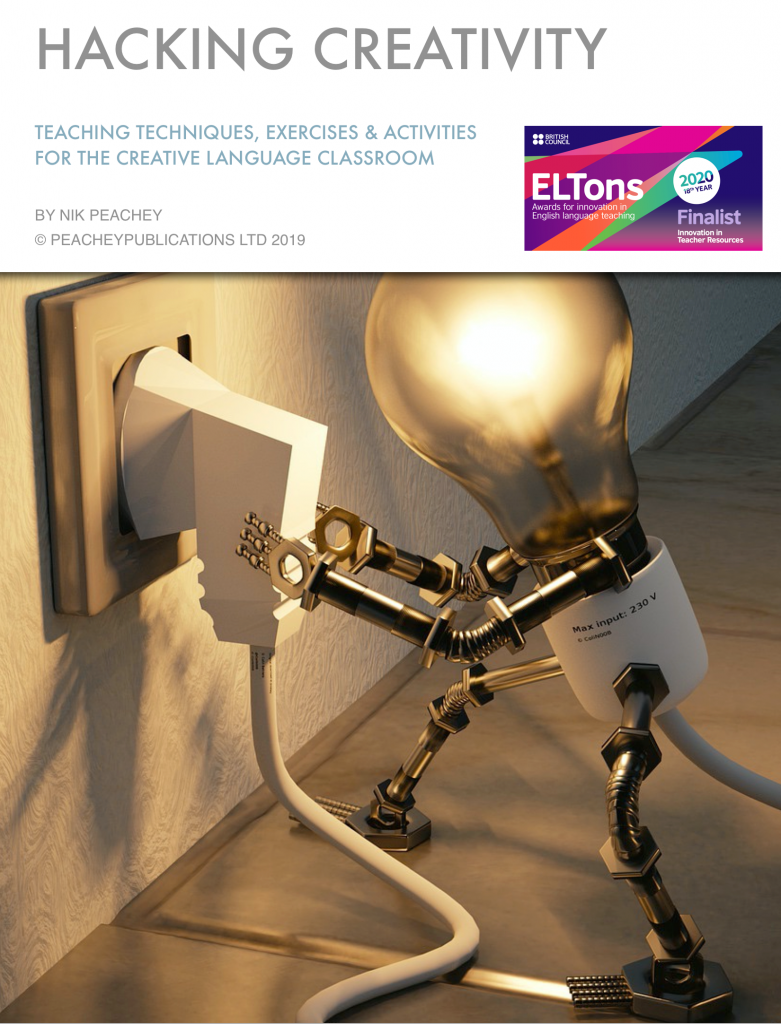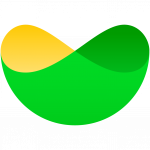With much of learning and teacher development moving online, webinars are becoming a welcome alternative to the costs and risks of travelling to conferences. Delivering an online presentation though can be a very different skill from presenting at a conference with a physical audience present. Here are a few tips and suggestions that I’ve gathered over the last 10+ years of delivering online training.
1. Place
- The Room – Think about where you are going to deliver your session. You need a quiet place where you won’t be disturbed or distracted and where there won’t be background noise that will distract your listeners or make you more difficult to hear. Never try to give a presentation in a busy noisy office. It can be torture for the listener.
- The Background – You need to make sure you have a suitable background that looks professional. A plain light background is best, so that you stand out and there are no distractions in the background. Make sure that you aren’t wearing the same colour as your background. You don’t want to appear as a floating head on the screen.
- The Light – Make sure the light is good and that you can be seen clearly. Light from behind you will make you appear like a silhouette. If possible have a light behind your computer screen, but not directly on your face. If you can deflect it off a wall to one side it will soften the light and reduce the contrast. Putting some aluminum foil on the wall to one side and deflecting the light from that can work well.
- The Computer – If you are doing a joint presentation be sure to use separate computers and be in separate rooms so that you don’t pick up noise from each other. Never try to share the same computer and webcam with someone else. This comes over as very confusing and unprofessional to anyone viewing.
2. Platform
- The Software – Think about which platform you are using to deliver the presentation. Different video conferencing and webinar platforms will have different features, strengths and weaknesses.
- The Settings – Be sure to practice with the platform, explore all the various settings and find out what they do and if possible practise with a real person at the other end and get some feedback from them. You need to feel that you are confident and in control of the platform and that you can cope if anything goes wrong.
- The Presentation Slides – Make sure your presentation can be uploaded in a format that the platform uses and that the uploading process doesn’t alter the look and design of your slides, especially if you are using any kind of animations or transitions with your slides.
3. Preparation

- The Sound – Think about what you need to prepare before the session. If there is any audio interaction between you and your audience make sure that both you and they are using a headset. This will reduce echo, feedback and other types of sound interference.
- The Microphone – Use a microphone that is attached to your headset rather than one that’s built into the laptop. This will help reduce noise from the computer and keep the level of your voice constant when you move your head.
- The WebCam – Position your laptop so that the webcam is level with the level of your eyes, this will give your viewer a stronger impression of making eye contact during the presentation. Putting the laptop on a slope or riser so that the screen is pushed back will help with this. If the level of the webcam is too low the shape of your head and body will be distorted by the lens and the audience may have to look up your nose.
- The Space – Practice moving back from your computer webcam. Most people sit far too close and lean into the screen. To the audience this makes you look like a giant head. Moving further back from the screen will make more of your body viewable to the audience and so will enable you to use body language and hand gestures more effectively to communicate. I recommend using a standup desk for doing presentations as this enables you to move around a little more and helps you get a bit more distance from the computer.
- The Links – Make sure you know what tools there are that you can use during your presentation and how they work for both you and the user at the other end. Have any polls prepared and any links to websites or videos prepared in a separate document so that you can copy-paste them into the chat box when you are ready to use them.
- The Water – Have some water in a glass at the ready and some lozenges as your voice may dry up. If you do need to drink, mute the microphone and pause the camera while you do it so that people don’t have to watch and listen.
4. Presentation

- Eye Contact – Think about how you will deliver your presentation. When giving your presentation try to look at and talk to the webcam rather than the screen. This will give the audience a stronger sense of making eye contact. If you are staring at the screen, and particularly if you are reading from notes on a desk, it will seem like you are avoiding eye contact and either lack confidence or are dishonest.
- Voice – The way you use your voice when giving a virtual conference is very different from presenting in a conference hall or meeting room. You don’t need to project, you can use your voice in a more intimate way. You need to think more about using expression rather than being heard clearly, so try to speak more naturally. To your audience sitting alone at home this is a one-to-one experience so try to think about delivering to a person rather than a conference hall.
- Notes – Reading notes or from a script can make you sound very monotone, so try to remember what you need to say or if you must read, use a cue-prompter and make sure it is at the level of your webcam so you still make eye contact through the camera.
- Silence & Engagement – One of the strangest things about delivering an online webinar to a large group of people is that apart from your own voice and webcam, you hear and see nothing. This silence and lack of response can be quite unnerving, especially if you are used to seeing your audience and getting visual feedback on how engaged they are. The ‘chat’ function can really help with this. Plan a question you can ask every few minutes and get the audience to respond by typing into the chatbox This will help to make your talk more engaging for your audience and help you get a greater sense that people are there and listening. It’s also good to start by asking a few questions too, so you can find out a bit about your audience in advance.
- Background Chat – The chat function can be problematic though. You may find there is a constant stream of chat while you are delivering your presentation. This may include questions, requests for technical support, comments on what you are saying, or even messages from people in the audience trying to promote themselves or what they do. It can be very easy to get distracted by this constant stream of ’noise’ so either ignore it or close the chat box until you are ready to use it.
- Slide Lag – If you are going to screen-share your presentation be aware that there may be lag between you changing slides and the slides appearing on the screen of your audience, so allow a few seconds between slides and check with the audience that they are seeing the correct slide. You can ask them what the title of the slide is.
- Links & Resources – If you are using videos or referring to websites during your presentation it may be better to share a link to the site or video through the chat window so that your audience can open the link on their own computer. If you do this, give them a task to do and ask them to feedback on the task through chat when they have finished. This will make your session more active and engaging for your audience and will take some pressure off you and give you some breathing space. By getting the audience to feedback through chat, you’ll know when they have completed the task, but do also set them a time limit and stick to it so that you know when to move on with your presentation.
- Sharing the Presentation – Have a link prepared to an online copy of your presentation that you can share with your audience when you have finished. Someone will certainly ask for it.