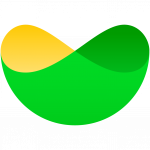Do you want to create colourful vocabulary activities for your students? EdWordle is a great tool for doing this.
I first discovered Wordle back in 2008 and wrote about it on my first blog. Since then Wordle has gone through a phase of being immensely popular and later it went into decline as the technology it was based on became outdated and most web browsers were unable to support it.
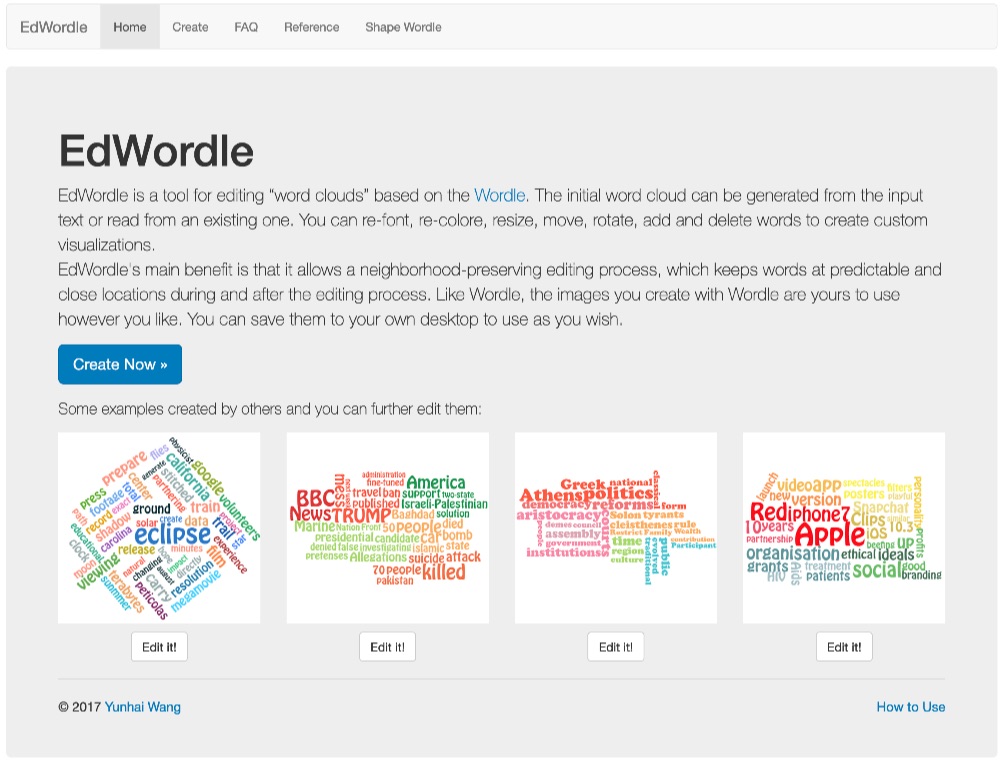
I was delighted to discover though that it has now been updated and relaunched as EdWordle.
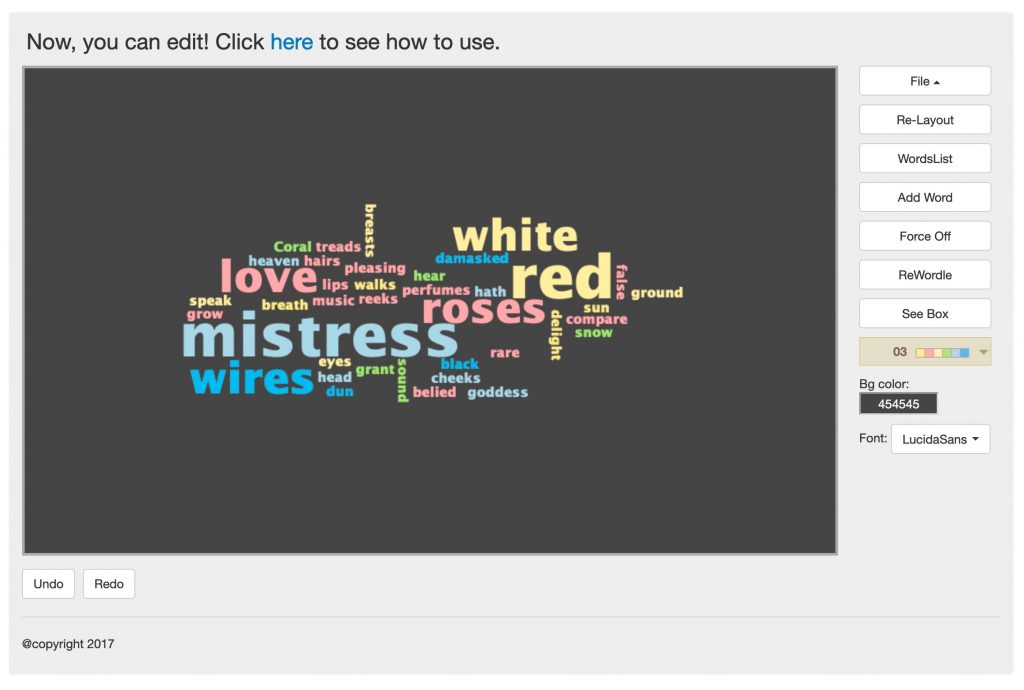
Just like the old version of Wordle, it creates wonderfully colourful word clouds based around any text or group of words that you give it. The size of the words is then determined by the number of time each word appears in the text.
The new EdWordle make it easier than ever to edit your word cloud once it has been created. You can add or remove words as well as changing colours and fonts. You can drag the words round to different places and organise them. You can even access and edit the wordlist the word cloud is based on.
Here are some ways you can use word clouds with your students.
Revision of texts – You can upload a short text that your students have recently studied. Show them the word cloud and see if they can remember what the text was about and reconstruct the main points from the text.
You can build up a bank of word clouds over a semester and pull them out at random to get students to recall the texts they have studied and the key vocabulary in them.
Prediction – You can create word clouds of texts before the students read or listen and ask them to make predictions about the content of the text based on the word cloud. They could also check any new words from the word cloud that they are unsure of before they read or listen.
Dialogue reconstruction – You can create a word cloud of a dialogue students are studying and use it as a prompt to help them remember or reconstruct the dialogue.
Short poems / Haiku – You can generate a word cloud from a short poem or Haiku, then ask students to create their own work based on the word cloud. They could then compare their own work to the original.
Text comparison – You can create word clouds from a number text genres (e.g. news article, poem, story, advertisement, dialogue, etc.) and then see if the students can decide which genre each is from and why. Then students could read the complete texts and match them to the word clouds. Here are two poems. One is from Shakespeare and the other is from Robert Frost. Try to decide which one is from Shakespeare. How did you know?
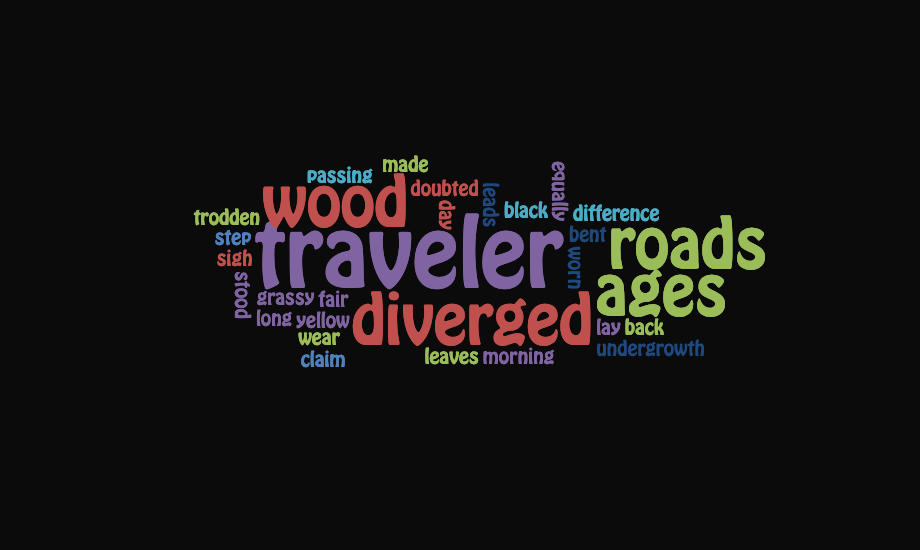
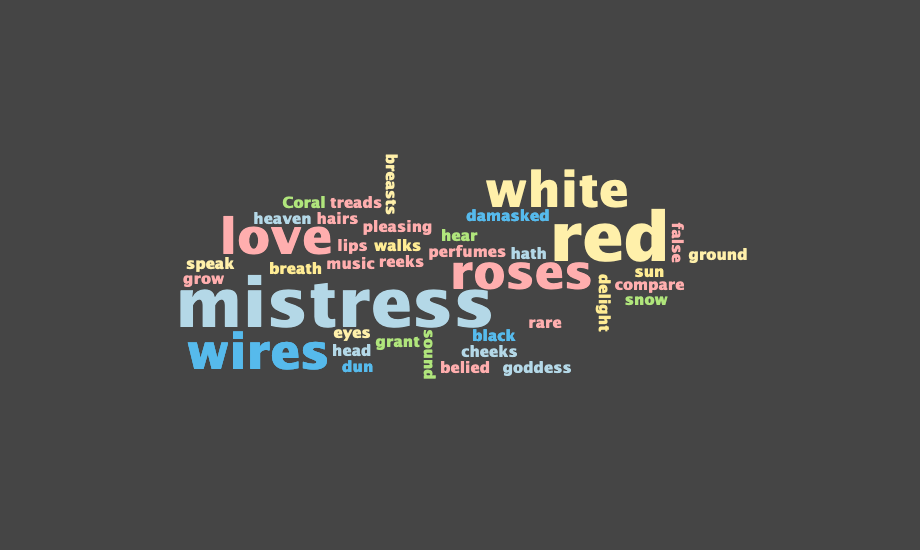
Personal information – You can get your students to each create a text about themselves and then turn it into a word cloud. You can put the word clouds up around the class and see if the students can identify each other from the cloud. They can also exchange clouds and use them to introduce each other.
Topic research tasks – You can create a word cloud based around a topic you want students to research. You could use a page from Wikipedia to do this, then use it to find out what students already know about the topic by asking what they think the relevance of each of the word is to the overall topic. They could then go to Wikipedia and find out more. Then report back on their findings using the keywords as prompts. Here’s an example I created by cutting and pasting the intro text on Cairo
Learner training – This is a good tool for students to use regularly to help themselves. They can regularly make word clouds of the texts they study and keep them in a folder to revise them or keep or add them to digital notes using a tool like Milanote. They could even create word clouds of their study notes to help them revise.
Summary of good things about EdWordle
- It’s free, quick and very easy.
- You don’t need to register or part with an email address so it’s a low-risk site to get students using.
- The word clouds are very attractive and will stimulate more visual learners.
- Having keyword prompts is a great way to support more fluent language production, but avoids having students just reading texts.
- It’s nice that the students or you can customise the design and choose colours and fonts that they like.
- You can download the word clouds in a range of formats.
About the only negative things I can say about it are:
- It doesn’t work so well on small mobile screens
- It won’t create clouds from a small number of words.
Apart from that, it’s really great to see this really useful tool available in the browser again.